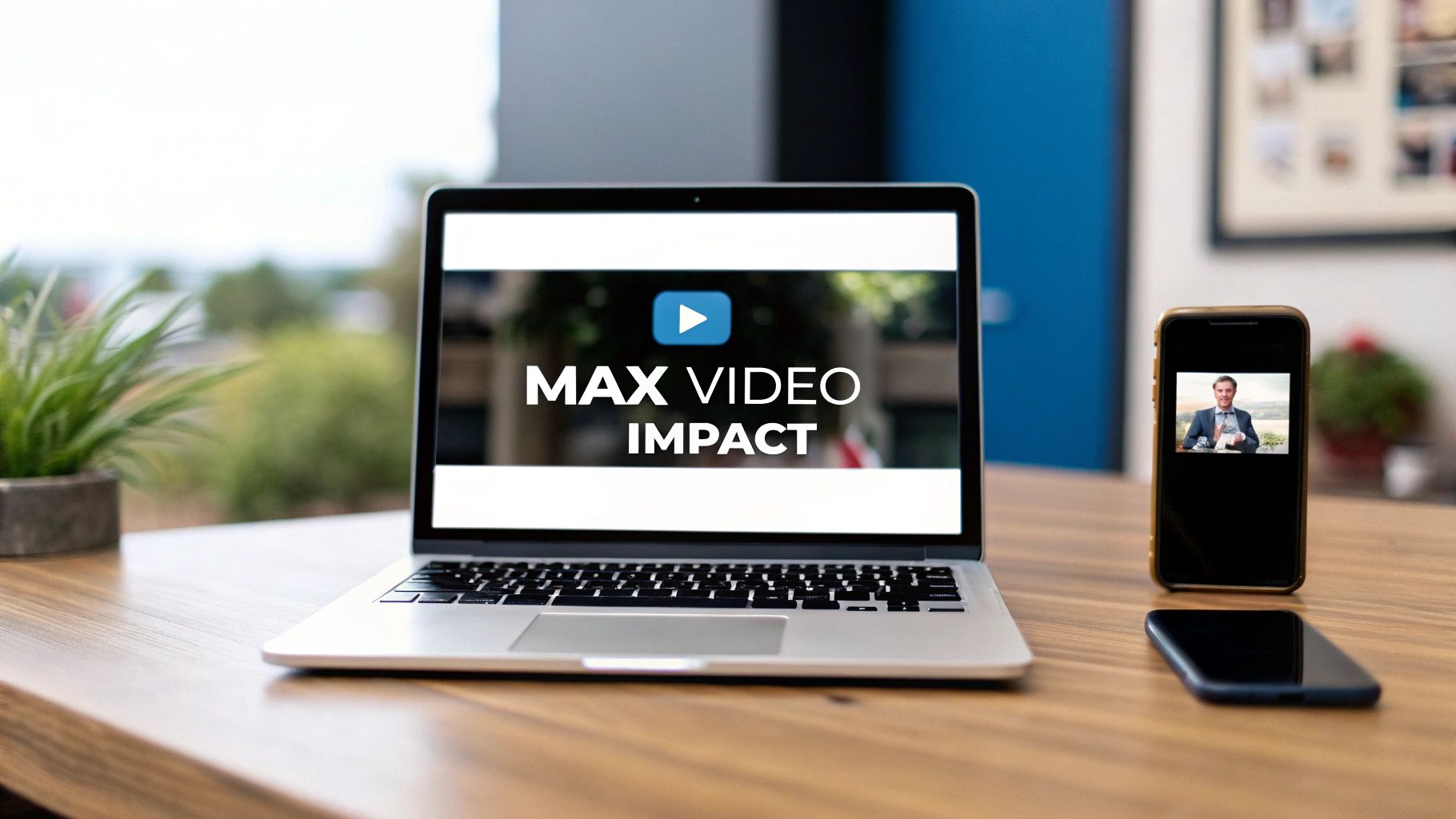
How to Post a Video on LinkedIn for Max Impact
Published on 2025-10-04
So, you want to post a video on LinkedIn? The basic steps are straightforward: click "Start a post," find the media icon to upload your video, write a catchy description, add a few hashtags, and hit publish.
But let's be real—just getting the video up isn't the goal. You want it to perform, to get seen, and to make an impact. That's where a little bit of strategy comes in.
Why Bother With Video on LinkedIn?
In a sea of text-based updates and polished resumes, video is what makes you stand out. It's easily the most powerful tool you have for building real connections and getting actual business results. Think of it as turning your static profile page into a living, breathing portfolio.
A post can tell people you're an expert, but a video can show them. You can break down a complicated topic, offer a fresh perspective on a new trend, or even give a quick tour of your company's latest project. It’s this kind of content that makes your brand feel human, helping you build trust with clients, recruiters, and partners.
Build Real Authority and Trust
Sharing what you know on video positions you as a credible expert in your industry. It's one thing to read a list of someone's skills, but it's completely different to see and hear their confidence and passion for the subject. That visual connection builds trust way faster than text ever could.
Video isn't just another content format anymore; it's a fundamental way to communicate. It lets you tell stories that stick, showcase your expertise in a dynamic way, and build the authentic relationships that truly drive growth.
Get People to Actually Engage
The numbers don't lie: video consistently crushes other types of content on LinkedIn. In fact, posts that include a video get 5 times more engagement on average than simple text or image posts. More likes, more comments, and more shares.
This boost in interaction gets your content in front of more people, naturally expanding your reach. When you dig into the impact of corporate videography on business, it becomes clear why this format is so critical. Mastering how to post a video on LinkedIn is more than just sharing an update—it's a smart investment in growing your professional influence.
Getting Your Video Ready for Prime Time

A fantastic LinkedIn video is more than just good content—it's about the entire package. Before you even think about posting, spending a few minutes on preparation can be the difference between a video that gets lost in the noise and one that genuinely stops people from scrolling.
Think about it: your video is up against a firehose of content in a fast-moving feed. You only have a couple of seconds to grab someone's attention. In fact, most viewers decide whether to stick around within the first 8 seconds. This means your hook has to be sharp and compelling right from the start.
Master the Mute Button
A massive chunk of your audience will first encounter your video with the sound off, especially if they're on their phones. Some reports show that up to 85% of social media videos are watched on mute. This makes on-screen captions an absolute must.
By adding captions, you guarantee your message gets across, sound or no sound. It also opens up your content to a broader, more accessible audience, which is a huge win. These days, most video editors can handle this, and you can even find AI content creation tools that generate them for you almost instantly.
Key takeaway: Your video's success is decided in the first few seconds. If you don't give people an immediate reason to stop scrolling, they simply won't.
And for those viewers who do turn on the sound, you want them to have a great experience. Investing in the best microphone for video recording can make a world of difference in how professional your video feels.
Mind the Tech Specs
Before you hit that upload button, it's wise to run a quick technical check. Getting these details right ensures your video uploads without a hitch and looks great on every device.
Here’s a quick-reference table covering the essential technical details for LinkedIn video uploads. Sticking to these guidelines helps avoid compatibility problems and ensures your content looks its best.
LinkedIn Video Technical Specifications
| Specification | Requirement |
|---|---|
| File Format | MP4 is the recommended format for best results. |
| File Size | Keep it under 5GB. |
| Video Length | 30 to 90 seconds is the sweet spot for engagement. |
| Aspect Ratio | Square (1:1) or vertical (4:5 or 9:16) for mobile feeds. |
| Frame Rate | Up to 60 FPS (Frames Per Second). |
| Resolution | Minimum 256x144, maximum 4096x2304. |
Following these specs just makes life easier. A quick check can save you the headache of a failed upload or a video that looks stretched and unprofessional. It’s a simple step that makes a big impact on the final result.
Posting Your Video from a Desktop Computer
When you're aiming for a polished, professional look, uploading your video from a desktop is the way to go. It gives you the most control over every little detail, from the thumbnail to the captions, which can make a huge difference in how well your video performs.
First things first, head over to your LinkedIn homepage. You'll see the "Start a post" box right at the top of your feed. Give that a click. In the window that pops up, look for the little media icon—it looks like a picture or video frame—and select "Video" to choose a file from your computer.
As your video starts uploading, you’ll move into the most important part of the process: optimizing the post itself.
Crafting the Perfect Post
This is your chance to frame the video and make sure the right people find it. Think of your written text as the hook. You need something that stops the scroll and makes people curious enough to hit play. I've found that starting with a thought-provoking question or a surprising statistic related to the video works wonders.
Next up, hashtags. Don't just stuff your post with generic tags. A good strategy is to blend broad industry terms (like #DigitalMarketing) with more niche keywords your ideal audience is actually searching for. If you mention any people or companies in your video, be sure to tag their profiles. It’s a simple way to get more eyeballs on your content and pull them into the conversation.
This infographic gives a great visual checklist for what to do before you even start uploading.
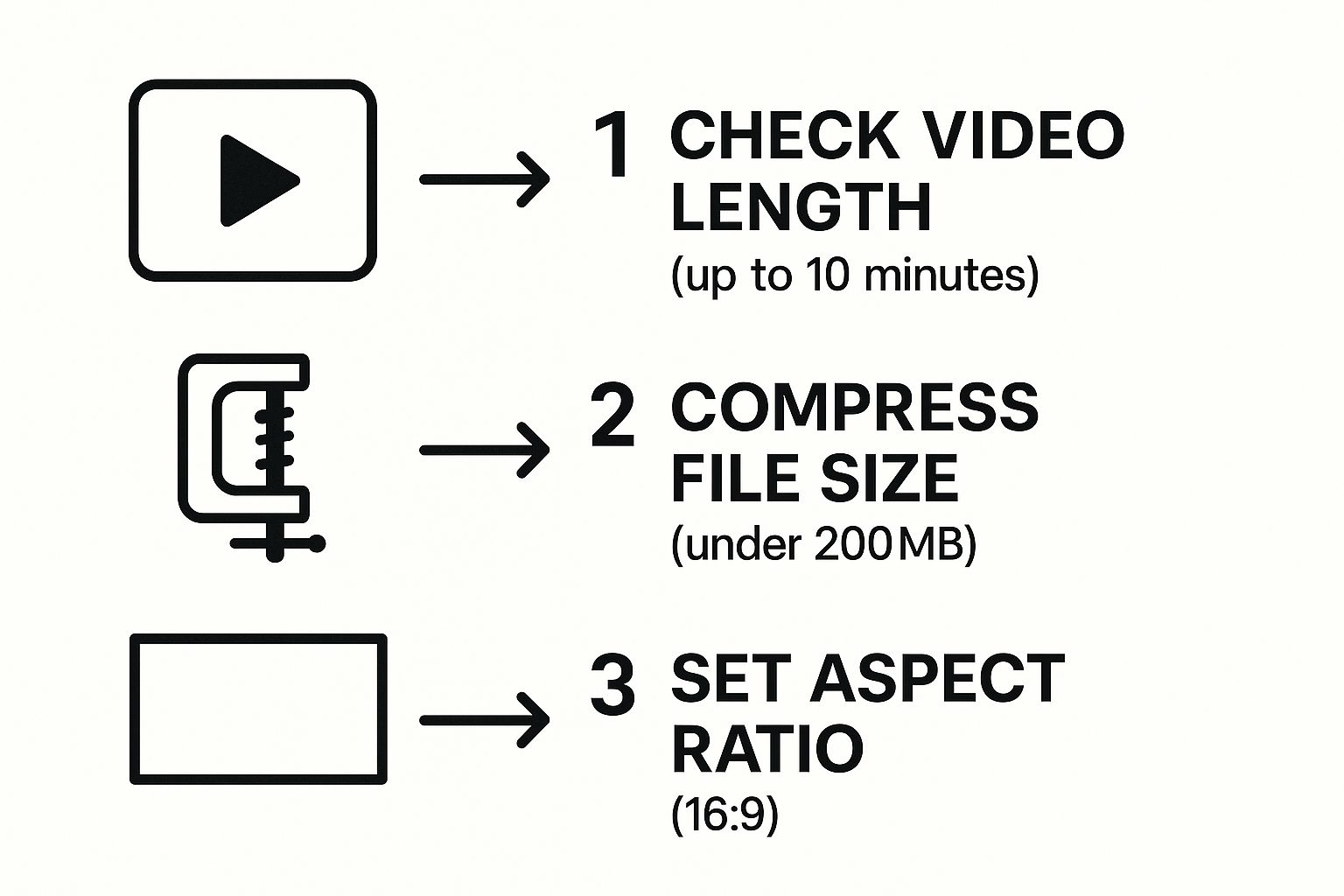
Following these technical specs for length, size, and format will save you from frustrating upload errors down the line.
Finalizing Your Video Settings
Before you hit that "Post" button, LinkedIn gives you a couple more powerful tools. You'll see an option to upload a custom thumbnail. Don't skip this! This is your video's first impression. A clear, compelling image that hints at the video's content is far more effective than a random, blurry frame.
You can also attach a caption file, which is usually an .SRT file. This is a non-negotiable for me. So many people scroll their feeds with the sound off, and captions ensure your message still lands. It makes your video more accessible and simply performs better.
A great video with a weak description is a missed opportunity. Spend as much time on your copy and settings as you did on the video itself. It’s the final step that determines whether your content gets seen or ignored.
Once you’ve dialed in all your settings, the last piece of the puzzle is timing. Posting when your audience is most likely to be online can give your video an immediate boost. For a deep dive into this, check out our guide on the best time to post on LinkedIn. When you're all set, go ahead and click "Post."
Sharing a Video from the LinkedIn Mobile App
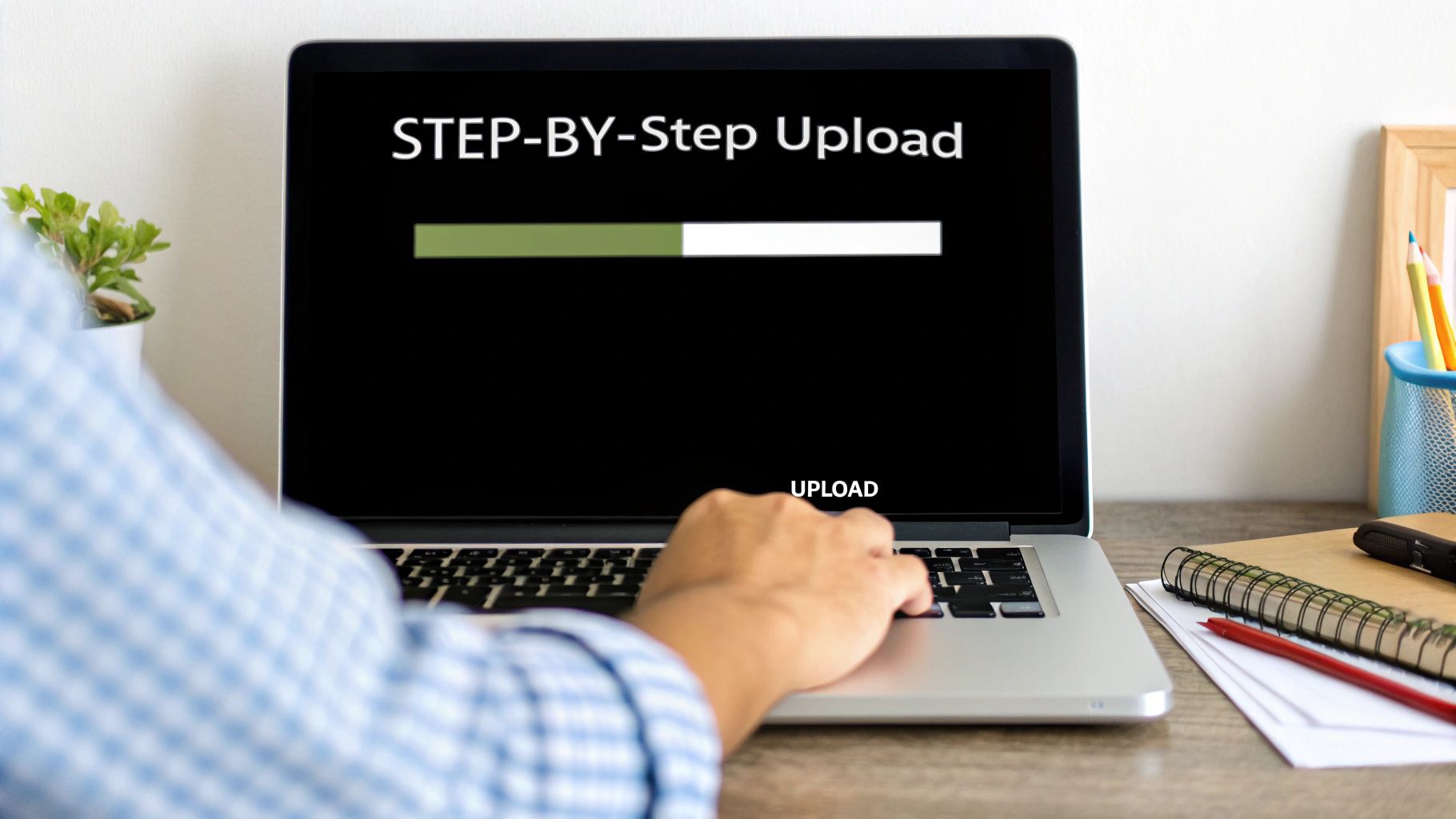
Let's face it, most of us aren't tied to our desks anymore. Being able to post a video to LinkedIn right from your phone is a huge advantage. It's perfect for those moments of inspiration or when you capture great footage at an event and want to share it while it's still fresh.
Getting started is simple. Just pop open the app and tap the "Post" button sitting in the middle of the navigation bar at the bottom of the screen. This opens up the post composer, which is your starting point for any new content.
From there, you’ve got two ways to add your video. You can either tap the media icon to browse your phone's gallery for a video you've already shot, or you can hit the camera icon to record something on the spot.
Optimizing for Mobile Viewers
Once you've got your video selected, the mobile app gives you some handy, built-in editing features that are a bit different from the desktop experience. I've found these are great for making your video feel like it was made for the mobile feed.
- Text Overlays: This is perfect for adding a quick headline or calling out a key takeaway directly on the video.
- Stickers: You can drop in a sticker to add a bit of personality or draw attention to something specific in your frame.
These small touches really help your video connect with people scrolling on their phones. After you've trimmed your video and added any extras, you'll move on to the final screen where you can write your post copy and add your hashtags, just like you would for any other post.
One quick tip from experience: The mobile app is fantastic for quick uploads and simple edits. However, if you have a professionally prepared SRT caption file for your video, you’ll need to switch over to your desktop to upload it. While the app can auto-generate captions, uploading your own file gives you much more control over the final result.
Actionable Strategies to Maximize Video Engagement
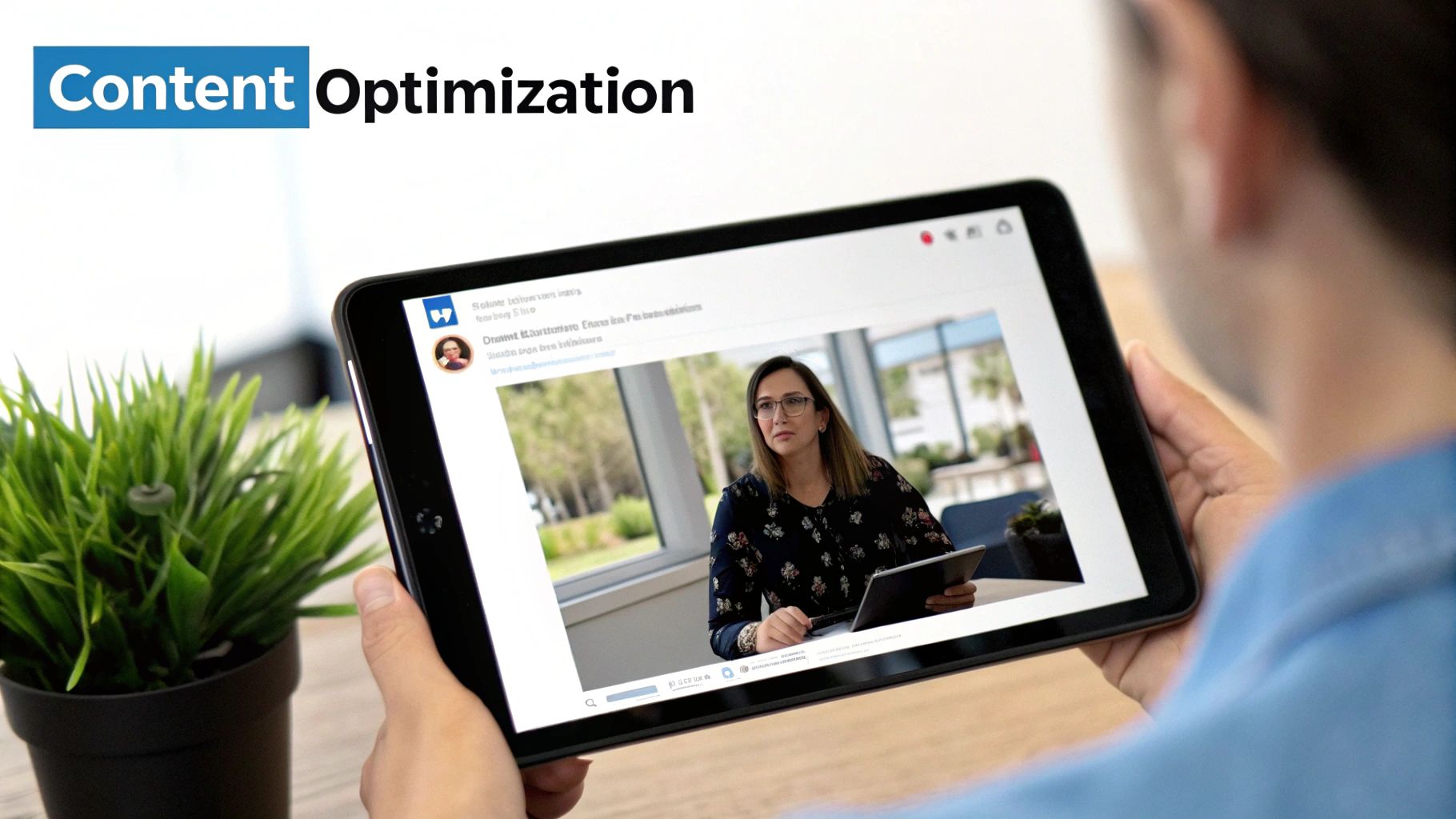
So you've got your video live on LinkedIn. That's a great start, but the real work begins now. Simply posting isn't enough; the goal is to get people talking, sharing, and connecting. Let's turn that upload into something that truly performs.
Think of the first line of your post as prime real estate. It's your one shot to stop the endless scroll and give someone a solid reason to hit that play button. Kick things off with a bold question or a shocking statistic that your video digs into.
Timing and Interaction
When you post makes a huge difference. Data shows that the sweet spot is on weekdays, specifically between 10 and 11 a.m. from Tuesday to Thursday. This is when LinkedIn activity is at its peak, giving your video an instant audience. It's also worth noting that shorter videos—especially those under 15 seconds—tend to grab more attention and engagement.
Pro-tip: Make a point to respond to comments within the first hour of posting. This immediate interaction signals to the LinkedIn algorithm that your content is sparking conversation, which can push it out to an even wider audience.
Using Hashtags Effectively
Hashtags are how new people discover your video. You don't want to just throw random tags on there; you need a strategy. The best approach is to use a mix that casts a wide net but also targets your ideal viewer.
Here’s a simple formula I like to follow:
- Broad Industry Tags: Pick one or two popular tags like #Marketing or #Tech to get your video into the larger conversation.
- Niche Topic Tags: Add two or three specific tags that are hyper-relevant to your video's content, such as #ContentStrategy or #SaaSGrowth.
- Branded Hashtags: Always include a unique tag for your company or a campaign, like #YourCompanyName or #YourCampaignName.
This blend helps you reach a broad professional network while also zeroing in on the people who will find your content most valuable. If you're looking for more ways to connect, our guide on audience engagement strategies is packed with useful tips.
Got Questions About LinkedIn Video? Let's Clear Things Up
Even with the best strategy, you're bound to have questions when you first start posting videos on LinkedIn. It's totally normal. Getting the right answers to these common sticking points can save you a ton of headaches and help you get better results, faster.
Here are a few of the questions I hear most often.
What’s the Perfect Length for a LinkedIn Video?
Technically, LinkedIn allows videos up to 10 minutes long. But let's be realistic—who has that kind of time when they're scrolling through their feed?
For your regular, organic posts, the magic really happens in the 30-90 second range. That’s just enough time to share a valuable insight, tell a quick story, or offer a useful tip without your audience's attention wandering.
Running video ads? That’s a slightly different game. For ads, you want to keep it super tight. Aim for under 30 seconds to land your message with impact and drive people to your call to action before they scroll on.
Should I Upload My Video Directly or Just Share a YouTube Link?
This one is a no-brainer: always, always upload your video natively (directly) to LinkedIn.
The platform's algorithm heavily favors native content. A direct upload will get massively more reach and visibility than a simple link to YouTube or Vimeo. Think about it from LinkedIn's perspective—they want to keep users on their site, not send them somewhere else.
Native videos also autoplay silently in the feed, which is your secret weapon for stopping the scroll. An external link requires a click, an extra step, and a trip to another website. That's a surefire way to lose a viewer before they've even seen your content.
How Can I Add Captions to My Video?
Adding captions is non-negotiable, and luckily, LinkedIn makes it pretty easy.
When you upload your video from your computer, look for an "Edit" or "Video settings" button. Inside that menu, you'll find an option to attach a caption file. This is almost always going to be an SRT file, which you can create with various online tools or video editing software.
Remember, the vast majority of people watch videos on social media with the sound off. Captions ensure your message actually gets heard (or, well, read), making your content more accessible and dramatically boosting how long people stick around to watch.
Ready to create scroll-stopping LinkedIn posts without the hassle? autoghostwriter uses powerful AI to generate authentic, engaging content that builds your professional brand. Start creating better content today.