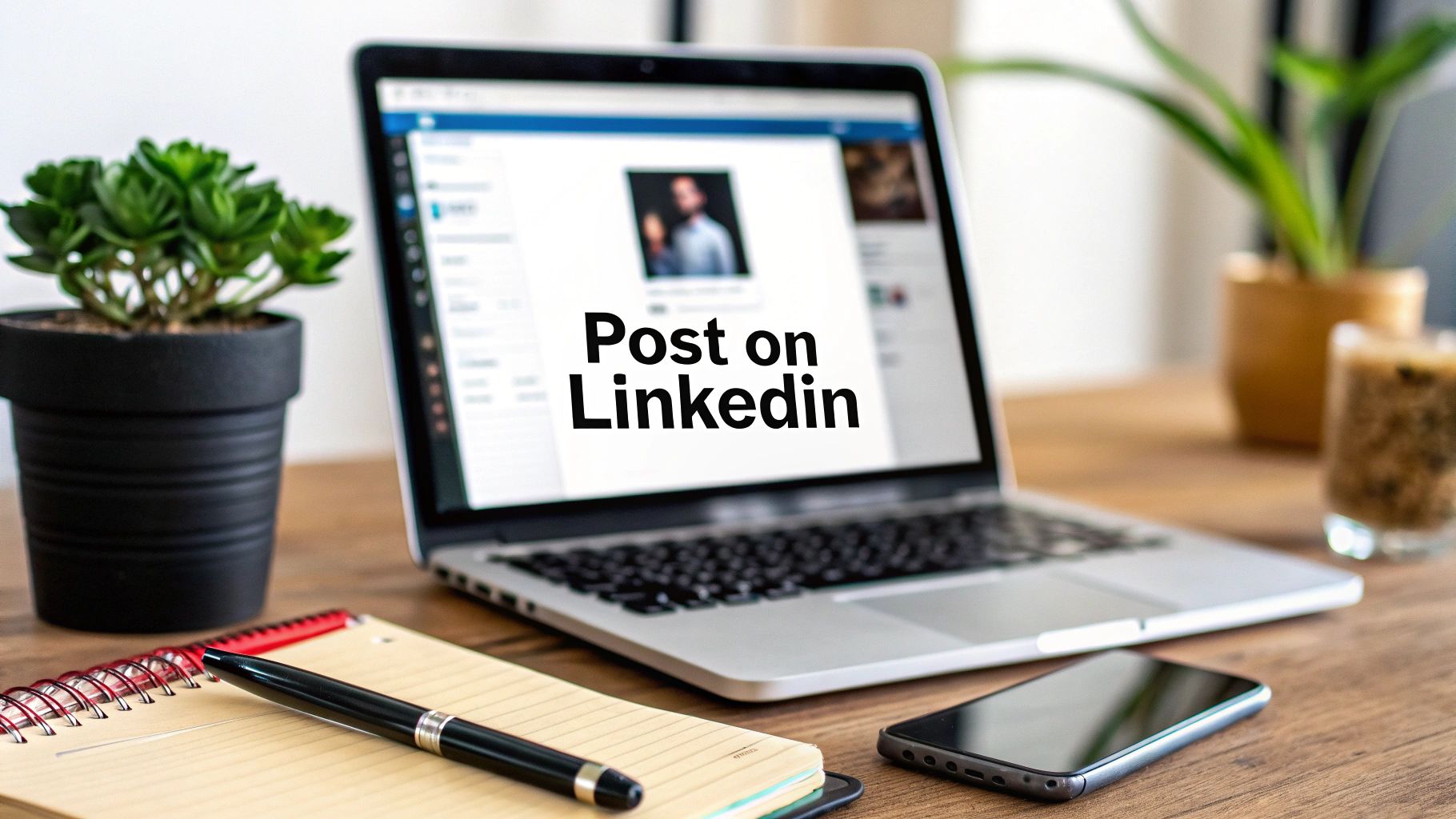
How Do You Make a Post on LinkedIn A Practical Guide
Published on 2025-10-18
Ready to share your first post on LinkedIn? It's more straightforward than you might think. Just head to your LinkedIn homepage and look for the 'Start a post' button right at the top. This is your gateway. Clicking it opens a window where you can write your update, pop in a relevant image or video, and add hashtags to get more eyes on your content.
Your First Steps to Posting on LinkedIn
That prominent "Start a post" button is intentionally easy to find. Once you click it, you’re in the post creator—a clean, simple space designed for you to share your ideas.
This is where the magic happens. You can write your message, tag people or companies with the "@" symbol, and attach different types of media to stop the scroll. Before you hit publish on your first few posts, it’s a good idea to get familiar with the current LinkedIn posts specifications. This just makes sure everything looks sharp and professional.
The infographic below pinpoints exactly where you'll find that all-important button on your LinkedIn feed.
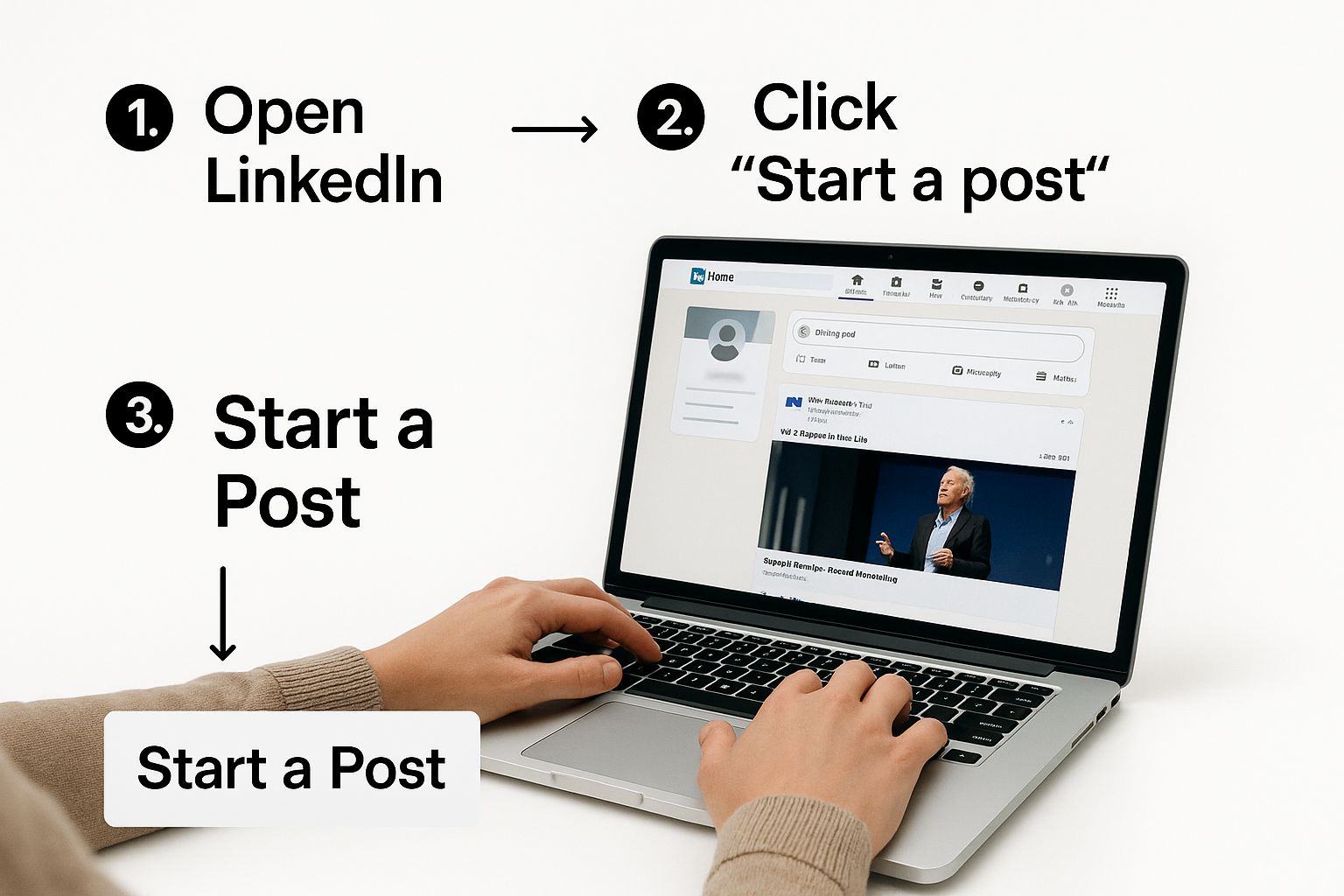
As you can see, LinkedIn puts it front and center. They want you to share, so they make it incredibly easy to get started.
Understanding the Post Creator Components
Once you’re inside the post creator, you’ll notice you can do much more than just write text. You have options to add an image, a video, a document, or even run a quick poll. These are your tools for grabbing attention in a fast-moving feed.
Here’s a breakdown of the core elements you can use in your LinkedIn post and how they help you connect with your audience.
Quick Guide to LinkedIn Post Components
| Component | What It Does | A Practical Tip |
|---|---|---|
| Text Box | The main area for your message (up to 3,000 characters). | Start with a strong hook in the first line to make people stop and read the rest. |
| Media Attachments | Lets you add images, videos, or documents. | Posts with images get significantly more engagement. Use a high-quality, relevant visual. |
| Hashtags | Categorizes your post and makes it discoverable. | Use 3-5 relevant hashtags. Mix broad industry terms with more niche, specific ones. |
| @Mentions | Tags other users or company pages. | Mention a colleague you're quoting or a company you’re partnering with to boost visibility. |
| Polls | Creates a simple, interactive survey for your audience. | Ask a timely question related to your industry to spark instant engagement and conversation. |
Think of each of these features as a different way to start a conversation. You're not just broadcasting a message; you're inviting people to engage with you.
Of course, knowing what you can add is only half the battle. Knowing how to arrange it all for maximum impact is what really counts. For a deeper dive into making your content easy to read and compelling, check out our guide on how to format LinkedIn posts. Getting the fundamentals right is key to turning a simple post into one that truly resonates.
Writing Content That People Actually Want to Read
Knowing where the "post" button is on LinkedIn is one thing. Getting people to actually stop scrolling and read what you wrote? That's the real skill.
Think of your first one or two lines as the most valuable real estate in your entire post. They're all anyone sees before they have to tap "...see more." If those lines don't grab them, you've lost them.
Start with a hook that piques curiosity or hits on a relatable pain point. Instead of a flat statement like, "I learned a lot about project management today," try flipping it into a story: "My biggest project management failure taught me one thing I'll never forget." See the difference? One is an announcement; the other is an invitation.
Structure for Mobile Scanners
Let’s be honest: most people are reading your post on their phones, probably while waiting for coffee or in between meetings. You have to write for the scrollers. With users spending a good chunk of time on the platform each month, your content needs to be digestible in quick bursts. You can dive deeper into LinkedIn user habits on buffer.com.
To make your content friendly for a mobile screen, you need to think visually.
- Keep your paragraphs short. Seriously, one or two sentences is perfect.
- Use bullet points or numbered lists. They're fantastic for breaking up text and making key points pop.
- Embrace white space. Those blank lines between paragraphs are your best friend. They give the content room to breathe and make it feel far less intimidating.
This isn't just about making things look pretty; it’s about making your content easy to consume. A dense wall of text is an instant scroll-past for most people, no matter how brilliant your insights are.
Key Takeaway: Your goal isn't just to dump information. It's to package it in a way that feels effortless to read. A great post pulls people in with a compelling hook and keeps them engaged with a clean, scannable format.
Finally, wrap it up with a question that gets people talking. Ditch the generic "What do you think?" and ask something specific that requires a real answer. For example, "What's the one piece of unconventional career advice that actually worked for you?" This invites personal stories and sparks a genuine conversation in the comments.
Using Visuals to Make Your Posts Stand Out
Let's be honest, a wall of text on LinkedIn is a surefire way to get scrolled past. If you want to grab someone's attention in a busy feed, a strong visual is your best friend. It’s not just a hunch; posts with images consistently get far more engagement than those without. Why? Because they break up the visual monotony and give the eye something to latch onto.
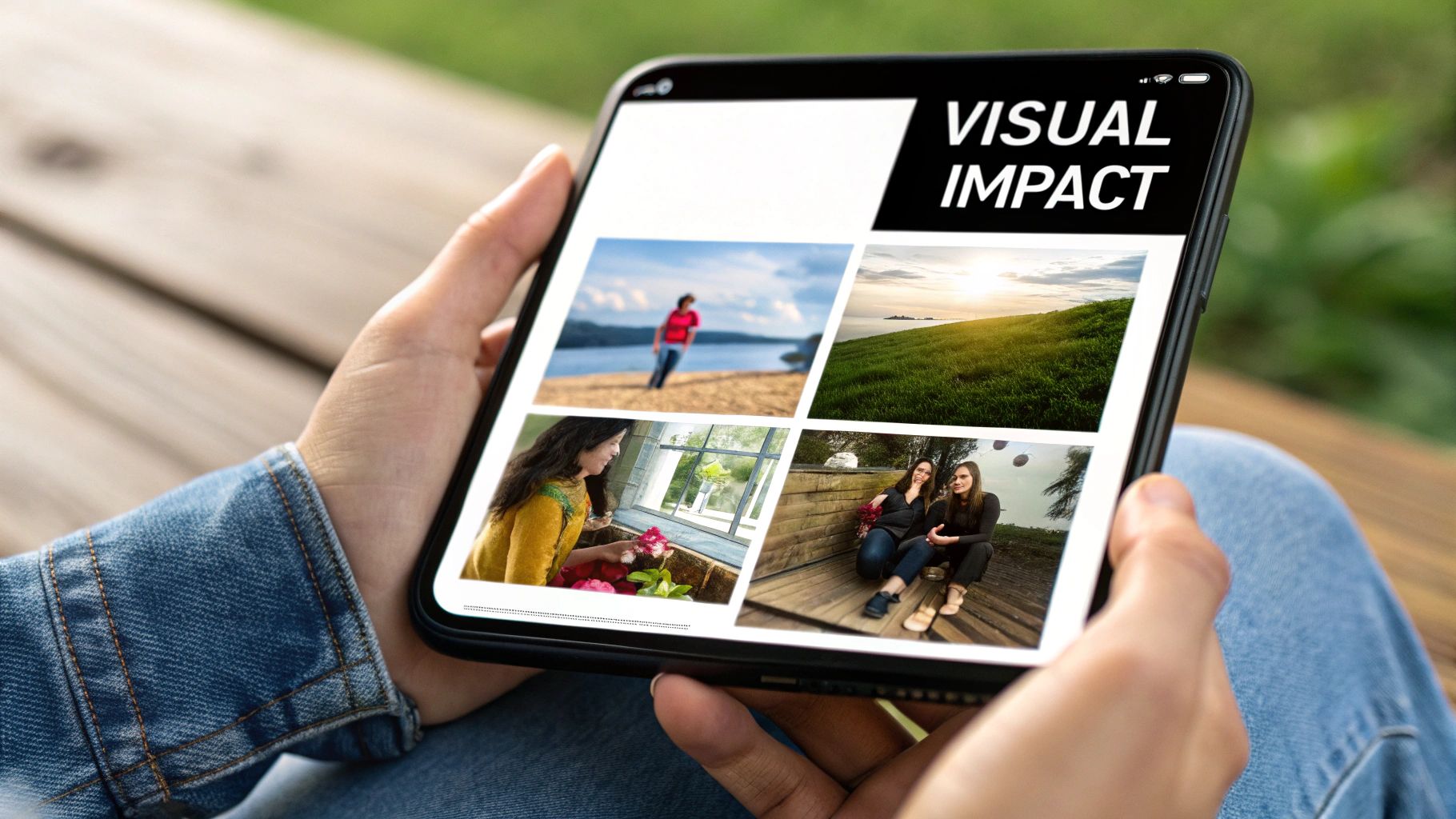
This doesn't mean you need to hire a professional photographer for every post. In my experience, overly polished stock photos can feel a bit sterile. Authentic, behind-the-scenes shots—like your team brainstorming or a candid photo from an industry conference—often perform much better. They add a human element that people connect with.
Choosing the Right Visual Format
The visual you pick should always serve the story you're trying to tell. Different formats work best for different types of content on LinkedIn, so it's smart to match the medium to the message.
Here’s a quick breakdown of your main options:
Images: These are your go-to for quick, punchy messages. Think team photos, event snapshots, or a simple infographic that calls out one key statistic. They’re easy to digest and great for stopping the scroll.
Videos: Perfect for storytelling and showing, not just telling. A short video (with captions!) explaining a complex idea or sharing a customer success story can be incredibly effective. If you really want to lean into this, mastering LinkedIn video marketing can open up a whole new world of engagement.
Documents (Carousels): This is the format for sharing deep knowledge. You can upload a PDF or even a PowerPoint presentation, and LinkedIn converts it into an interactive carousel that users can swipe through right in their feed.
Pro Tip: Document carousels are a game-changer for establishing expertise. They let you share genuinely valuable content, like a step-by-step guide or a slide deck from a talk you gave, without making people leave the platform.
These carousels are gold for the LinkedIn algorithm because they increase "dwell time"—how long someone spends on your post. If you want to get started with this powerful format, we have a complete guide on how to create a great LinkedIn carousel post.
By choosing your visuals thoughtfully, you can turn a simple text update into a piece of content that actually gets noticed and remembered.
Using Hashtags and Mentions the Right Way
Think of hashtags and mentions as your post's navigation system. They guide the right people—and the LinkedIn algorithm—directly to your content. But just slapping them on at the end won't cut it. You need a bit of strategy.
The sweet spot for LinkedIn is 3-5 highly relevant hashtags. This isn't Instagram, where more is more. A huge block of tags can look desperate and actually confuse the algorithm about what your post is truly about.
I've found the most effective mix is a blend of broad and specific tags.
- One broad industry tag: Think big picture, like #DigitalMarketing or #SaaS.
- Two niche tags: Now, get specific. Try something like #ContentMarketingStrategy or #B2BLeadGen.
- One branded or community tag: This could be your company tag, like #YourCompanyName, or a well-known event tag like #INBOUND2024.
This combination gives your post a chance to show up in massive, high-traffic conversations while also reaching a more targeted, niche audience that’s more likely to engage deeply.
Tagging People and Companies with Purpose
Mentions (using the @ symbol) are a powerful way to boost visibility, but only if you use them correctly. Spam-tagging a list of influencers in the hopes they'll share your post is a quick way to get ignored.
Only mention people or companies who are genuinely part of the story. Did you just write about a powerful lesson you learned from a conference speaker? Tag them. Are you sharing how a specific tool helped your team crush a goal? Tag the company.
A great mention brings someone relevant into the conversation. It gives them a reason to engage, and when they do, it exposes your post to their entire network. That's how you create exponential reach.
This approach transforms hashtags and mentions from a simple checklist item into a core part of your distribution strategy.
If you want to go even deeper on finding the perfect tags for your content, we've put together a full guide on how to use hashtags on LinkedIn.
Getting Your Post Seen: The Art of Publishing
You've crafted the perfect message, but your job isn't quite done. Hitting "Post" is just the beginning. The real magic—what separates a post that vanishes from one that sparks a real conversation—happens in the moments right before and after you publish.

Before you let your post fly, do a quick check of your audience settings. It’s a small detail, but it’s critical. Most of the time, you’ll want to stick with the default "Anyone" setting, which lets your post be seen both on and off LinkedIn. This is your best bet for getting the most eyes on your content. If you have a really specific message for a particular group, you can adjust it, but for general reach, "Anyone" is the way to go.
Timing is Everything (Almost)
When you post can give your content an initial boost. There’s no single "best" time that works for everyone, but some common sense and a little testing can go a long way. The goal is to post when your audience is most likely scrolling.
Think about the typical professional's day.
- Mid-morning (9-11 AM): People are often settling in, sipping their coffee, and catching up on their feeds before diving into deep work.
- Lunchtime (12-1 PM): This is a prime-time for scrolling while taking a break.
- Late afternoon (3-5 PM): As the day winds down, many people take a quick social media break.
Experiment with these windows and see what gets you the best results. Honestly, though, what you do after you post matters even more.
Master the "Golden Hour"
The first hour after your post goes live is what I call the golden hour. This is your most important window of opportunity.
The LinkedIn algorithm is watching closely. When your post gets immediate comments and you reply right away, it tells the algorithm that your content is valuable and interesting. This signals it to push your post out to a wider audience.
The platform has come a long way since it was founded back in 2003, and today’s algorithm is all about finding and promoting engaging conversations. You can read more about the platform's evolution and key statistics on cognism.com.
Your goal is to turn a simple broadcast into a lively discussion. Jump on every comment as soon as it comes in. Ask follow-up questions. Thank people for sharing their thoughts. This hands-on approach is how you get the algorithm on your side and make a post that truly takes off.
Still Have Questions About Posting on LinkedIn?
Even after you’ve been on LinkedIn for a while, certain questions pop up. It makes sense—creating content that actually connects with people is a moving target. Let's tackle some of the most common things people ask so you can post with more confidence.
A classic one is, "Can I fix my post after I publish it?" Yes, you absolutely can. If you spot a typo right after it goes live (we've all been there), just click the three dots in the corner of your post and hit "Edit post."
A word of caution, though. Making a small text fix is fine, but changing the core media—like swapping out a link or a photo—can sometimes mess with your post's momentum and reset its engagement. It's always a good idea to give it one last proofread before you hit that final "Post" button.
Why Do My Post Views Go Up and Down?
This is a big one. "Why did one post get thousands of views and the next one only got a hundred?" It's completely normal for your reach to swing. The LinkedIn algorithm is a complex beast, and it looks at a ton of different signals to decide who sees what.
Here are a few things that really move the needle on your post's visibility:
- The First Hour: Likes and, more importantly, comments that roll in right after you post tell the algorithm your content is worth showing to more people.
- Relevance is King: LinkedIn is constantly trying to match your post with users who care about that topic. This is where smart hashtag use comes in handy.
- Dwell Time: How long do people actually spend on your post? If they're swiping through your whole carousel or watching your video, that's a huge positive signal.
Don't let a post that flops get you down. I've had them, everyone has. Think of it as a free lesson. Ask yourself what didn't click. Was it the topic? The format? Did you post it at a weird time? Every single post gives you data for the next one.
Finally, let's talk about length. You get a generous 3,000 characters, but that doesn't mean you should use them all. Honestly, shorter, punchier posts often do much better.
Think about how you scroll—you’re moving fast. A focused message with a strong visual is usually the perfect recipe to stop that scroll and make a real impression.
Ready to create scroll-stopping LinkedIn content without the guesswork? autoghostwriter uses advanced AI to help you craft authentic, high-quality posts that drive real engagement. Start building your professional presence today.