
How to Post a Video to LinkedIn The Right Way
Published on 2025-10-01
So, you’re ready to post a video on LinkedIn. The basic steps are simple enough: head to your homepage, hit “Start a post,” click the media icon, and upload your file. Easy. But just uploading isn't enough if you want to make a real impact.
Why Video is Your Secret Weapon on LinkedIn
Before we get into the nitty-gritty of uploading and optimizing, let's talk about why video is such a game-changer for your professional brand. It’s more than just another type of content; it's the fastest way to build trust and put a human face to your name in a feed that's often just a wall of text.
Think about it. Instead of just writing about a project milestone, you could share a quick video walking people through it. Or, you could share a key insight you learned at a conference. This stuff offers a depth that a simple text post just can't touch. It lets your network see your passion and hear your expertise firsthand, which creates a connection that is far more memorable and authentic. This is how you stop being just another name on a screen and become a go-to voice in your field.
Build Real Authority and Spark Conversations
On LinkedIn, video consistently crushes other formats. If you're serious about growing your professional influence, making video a core part of your strategy isn't just a good idea—it's essential. This isn't just about chasing likes; it's about starting conversations that matter.
And the numbers don't lie. LinkedIn video posts often see 4 to 5 times more engagement than static posts. That's a huge difference. This spike in interaction signals to LinkedIn's algorithm that people find your content valuable, which in turn gets it in front of a much wider audience. For a deeper dive into these stats, you can check out the latest research on LinkedIn video performance.
When you use video, you’re not just sharing information—you're creating an experience. That’s how you stand out, generate real leads, and build professional relationships that last.
Ultimately, getting good at LinkedIn video isn't about having a Hollywood-level production. It’s about being a smart communicator. It’s a key skill for anyone trying to:
- Showcase Your Expertise: Really prove you know your stuff in a way that's engaging.
- Humanize Your Brand: Let your personality come through and make genuine connections.
- Generate Leads: Grab the kind of attention that actually turns into business.
Prepping Your Video for Maximum Impact on LinkedIn
A great LinkedIn video isn’t just about hitting the “post” button. The real magic happens before you even think about uploading. Getting the preparation right is what separates a video that gets scrolled past from one that stops people in their tracks and gets results. Think of it as your pre-flight check for making sure your content actually soars.

First things first, what's the point of your video? Are you sharing a quick tutorial, telling an inspiring customer story, or maybe launching something new? Your goal defines everything. For example, a tutorial needs clear screen recordings and text overlays, while a brand story needs that authentic, behind-the-scenes feel.
This early planning makes creating the video so much easier. Got a recent webinar? You can pull out the best clips and turn them into several short, punchy videos. This is a brilliant way to get more mileage out of work you've already done. For more on this, check out these powerful ideas on https://autoghostwriter.com/blog/content-repurposing-strategies.
Getting the Technical Specs Just Right
With your goal locked in, it's time to nail the technical details. Getting this part wrong can result in weird cropping or a blurry final product, which just looks unprofessional.
The biggest factor is the aspect ratio. You can use a standard landscape (16:9) video, but it’s far from ideal on mobile—which is where most people will see your post.
- Square (1:1): This is a solid choice. It takes up much more space on a mobile screen, making your video harder to ignore. It’s great for interviews, testimonials, or quick tips.
- Vertical (9:16): For a truly immersive, full-screen feel, go vertical. LinkedIn's dedicated "Video" tab loves this format, and it's perfect for short, snappy clips that feel native to the mobile experience.
To make sure everything looks perfect, it's always a good idea to double-check the latest LinkedIn post dimensions.
To help you out, here’s a quick-reference table with the key specs you'll need.
LinkedIn Video Specifications at a Glance
This table is your cheat sheet to ensure your video meets LinkedIn's requirements for the best possible quality and performance.
| Specification | Recommendation |
|---|---|
| Length | 3 seconds to 10 minutes |
| File Size | Up to 5 GB |
| Format | MP4 is highly recommended |
| Aspect Ratio | 1:1 (square) or 9:16 (vertical) for mobile |
| Frame Rate | Up to 60 FPS (Frames Per Second) |
| Resolution | 256x144 to 4096x2304 |
Sticking to these guidelines helps avoid any unexpected upload errors or compression issues that could degrade your video’s quality.
Keep It Short and Sweet
On LinkedIn, brevity is king. The platform is all about quick, valuable content. In fact, short-form video is dominating right now, with videos shorter than 15 seconds getting the most engagement.
Your job is to deliver value—fast. You have to hook your viewer within the first three seconds. Start with a bold question, a surprising stat, or a striking visual. Don't bury the lead; put your best stuff right at the beginning.
Your Guide to Uploading a LinkedIn Video
Alright, let's get down to the fun part—actually getting your video onto LinkedIn. The process itself is pretty simple, but a few small decisions you make here can have a massive impact on how well your video performs. I'll walk you through it.
First things first, head over to your LinkedIn homepage. You'll see the "Start a post" box right at the top of your feed. Give that a click. This opens up the post editor where you can start crafting your message. Look for the little media icon, which will let you add your video.
Once you click that icon, your computer's file browser will pop up. Just find the video file you've prepared and select it. LinkedIn will start the upload process right away.
The image below shows you exactly what you'll be looking at.
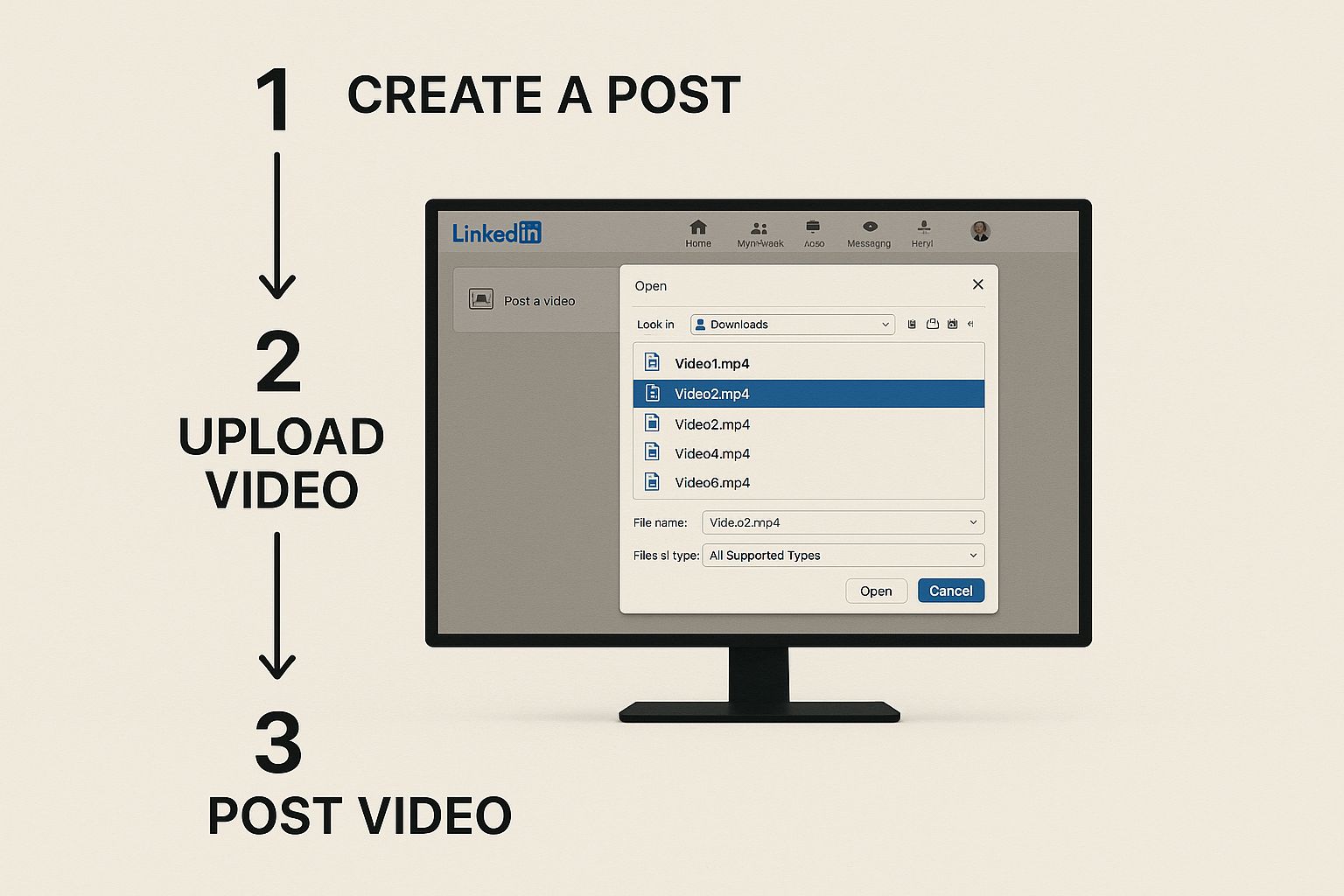
As you can see, the layout is designed to be straightforward. This is the moment where you absolutely must upload your video natively—meaning directly to LinkedIn. Don't even think about dropping a YouTube link.
Optimize Before You Publish
While your video is uploading, don't just sit there! LinkedIn gives you a few crucial options to tweak. Taking a minute here can make all the difference.
- Choose a Thumbnail: You can scrub through the video to pick a frame, but I almost always recommend uploading a custom thumbnail. This is your chance to create an eye-catching, branded image that makes people want to click play.
- Add Captions: A huge number of people on LinkedIn watch videos with the sound off, especially if they're scrolling at work. You can upload an SRT file with captions to make sure your message lands. If you're short on time, a tool like autoghostwriter can generate these for you in a snap.
- Include Alt-Text: This is a simple description of your video for screen readers used by visually impaired users. It’s a small step that makes your content more accessible and shows you’re being considerate of your entire audience.
One thing I can't stress enough: upload your video natively. The LinkedIn algorithm wants to keep people on its platform. If you post a YouTube link, you're essentially telling the algorithm to send users away, and your reach will be crushed. A native video autoplays in the feed, grabbing attention instantly and earning up to 5x more engagement than a shared link from another site.
Finalizing Your Post Settings
Before you hit that blue "Post" button, there are just two more settings to check.
First, who do you want to see this? Your options are typically "Anyone," "Anyone + Twitter," or just your connections. For most professional content where you're trying to build authority or generate leads, "Anyone" is the way to go for maximum reach.
Second, where are you posting from? You can publish from your personal profile or a Company Page you manage. This really depends on your goal. Are you building your personal brand as a thought leader? Post from your profile. Are you promoting a company-wide initiative? Use the Company Page.
Once you've made those choices, just add your carefully crafted post copy, and you're all set to share your video.
Writing a Post That Makes Your Video Shine

Let's be real: a great video can totally flop on LinkedIn if the text around it is an afterthought. Your copy is the hook. It's what stops the scroll and convinces someone to press play instead of just gliding past.
That first line is everything. It has to be magnetic. Your goal is to spark enough curiosity that they have to see what the video is about. Getting good at this takes practice, but you can learn a lot about how to write headlines that drive clicks to sharpen your skills.
After you’ve grabbed their attention, the rest of the post should give some context, tease the value inside the video, and get a conversation started. This is where good formatting makes a huge difference. Nobody wants to read a wall of text. Use short paragraphs and bullet points to make your post easy to scan. If you want to go deeper, we've got a whole guide on how to https://autoghostwriter.com/blog/format-linkedin-posts.
Get More Eyeballs with Hashtags and Tags
Okay, so you’ve written a great post. Now, how do you get it in front of the right people? This is where hashtags and tags come in. You want a smart mix of broad and specific hashtags to maximize your reach.
Here’s a simple formula that works for me:
- Go Broad: Start with 1-2 popular tags that have a huge following, like
#Leadershipor#DigitalMarketing. - Get Niche: Then, add 2-3 super-specific tags that your ideal audience follows, like
#B2BContentStrategyor#SaaSGrowth.
This combo helps your video show up in both big, general searches and in the feeds of people who are really interested in your specific topic.
And don't forget to tag any people or companies you mentioned in the video! It pings them with a notification, and there's a good chance they'll share it with their own audience, which can give your post a massive boost.
At the end of the day, you're trying to turn someone passively scrolling into an active viewer. And it’s worth it. B2B buyers remember 95% of a message when they see it in a video, compared to only 10% when they read it in text. That's a huge difference.
Don't just let your post trail off. End with a clear call-to-action (CTA). Ask a direct question, invite people to share their thoughts, or tell them to check the comments for a link. A great video deserves a strong finish.
Don't Just Post and Ghost: What to Do Next
Alright, you’ve hit the "Post" button. Time to kick back and watch the views roll in, right? Not so fast.
What you do in the first hour after posting is absolutely crucial. This is your prime window to show the LinkedIn algorithm that your video is sparking real interest and is worth pushing out to a wider audience. Don't waste it.
The most important thing you can do is jump on every single comment, especially in that initial golden hour. When someone takes the time to leave a thoughtful reply, give them one back. This isn’t just good manners; it signals to the algorithm that you’ve started a genuine conversation, which is exactly what LinkedIn wants to see.
Dig Into Your Video's Performance
Once the initial comment rush settles down, it’s time to put on your analyst hat. LinkedIn’s built-in analytics are surprisingly powerful, and they hold the keys to making your next video even better.
You need to look beyond the vanity metric of "views." The real story is hidden a layer deeper.
- Viewer Demographics: Take a look at who's actually watching. Are you hitting the right people in the right industries? This is your reality check—it tells you if your targeting is on point or if you're accidentally attracting the wrong crowd.
- Engagement Rate: This is the big one. How many of the people who watched actually liked, commented, or shared? A high engagement rate is the ultimate proof that your message didn't just get seen, it actually landed.
Your analytics are basically free feedback from your ideal audience. They're telling you, in no uncertain terms, what works and what doesn't. Use that information to stop guessing and start creating content you know will perform.
Getting comfortable with this data is non-negotiable for growth. If you want to go deeper, check out this guide on the content performance metrics that truly matter.
Of course, here is the rewritten section with a more human, expert tone.
Your Top LinkedIn Video Questions, Answered
Even when you know the steps, a few common questions always pop up. I get these all the time, so let's clear up some of the most frequent sticking points people run into when posting videos on LinkedIn.
How Long Should My LinkedIn Video Be?
Technically, LinkedIn lets you upload a video that’s up to 10 minutes long. But just because you can, doesn't mean you should. When it comes to the feed, shorter is almost always sweeter.
I've found that videos under 90 seconds consistently perform best. If you really want to nail it, aim for that sweet spot between 15 and 60 seconds. That’s just enough time to share a powerful idea without losing your audience to the next post in their scroll.
Are Captions Really That Important?
Yes. One hundred percent. Think about where people are scrolling through LinkedIn—in an open office, on a quiet train, or during a meeting (we all do it). A huge number of them watch with the sound off. If you don't have captions, your message is completely lost.
It's not just a nice-to-have; adding captions is essential. You're making your content accessible to everyone and ensuring your key points land, even on mute. It's a simple step that makes a massive difference in your video's impact.
LinkedIn makes it easy to upload an SRT file right when you post. Don't skip this. Seriously.
Why Does My Native Video Get More Views Than a YouTube Link?
This one's all about the algorithm. LinkedIn's main goal is to keep people on LinkedIn. When you upload a video directly—what we call "natively"—it starts playing automatically in the feed. It's a smooth, seamless experience, and the algorithm rewards that by showing it to more people.
Sharing a YouTube link, on the other hand, creates friction. It forces someone to click away from the platform. Because LinkedIn sees this as sending traffic elsewhere, it throttles the reach of that post. Always, always upload directly to the platform for the best results.
Ready to create scroll-stopping LinkedIn videos and posts without the hassle? autoghostwriter uses AI to help you generate high-quality, authentic content in minutes. Start creating with autoghostwriter today.